Download FANS GUI (CPDLC)
Introduction and Supported Airport List
Controller Pilot Data Link Communications (CPDLC) allows controllers and pilots to interact through digital messages in conjunction with existing VHF voice communication.
Operationally, it is used for Clearance Delivery at select airports as well as enroute communications in a limited number of ARTCCs (centers) across the country.
PilotEdge currently supports CPDLC for clearance delivery (known as DCL) within the ZLA and Western US operating areas only where those airports actually support DCL in real life.
ZLA CPDLC airports: BUR, LAS, LAX, ONT, SAN, SNA, VNY
WUS CPDLC airports: ABQ, DEN, OAK, PDX, PHX, RNO, SEA, SFO, SJC, SLC, SMF
CPDLC use on PilotEdge is limited to clearance delivery operations. Enroute communications will be supported in the near future.
Installation Video
Step 1a: Download, Install and Run FANS GUI (For Windows)
- Download fansgui-win-64_1.0.zip (build #4c66420, Jan 24 1715 PST)
- Extract the fansgui-win-64 folder to the location of your choice
- Optional: create a shortcut to the fansgui.exe file, or right click and Pin to Taskbar for quick access.
- Run fansgui.exe
Step 1b: Download, Install and Run FANS GUI (For MacOS)
1. Download fansgui-mac-64_1.0.dmg (v1.0 Jan 24)

2. Run the downloaded file to bring up the installer

3. If prompted, select the option to “Open” the app
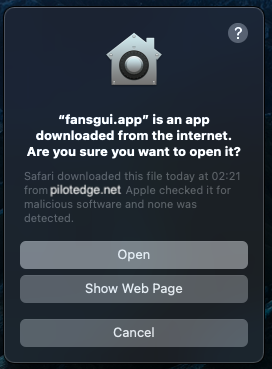
Step 1c: Download, Install and Run FANS GUI (For Linux)
- Download fansgui-linux-64_1.0.tar.gz (build #4c66420, Jan 24)
- Extract the fansgui-win-64 folder to the location of your choice
- Run fansgui
FANS GUI is based on the libcpdlc protocol (available on GitHub) with credit and thanks to Saso Kiselkov.
Step 2: Using FANS GUI to Receive IFR Clearance

Before You Start
- While many portions of the process are automated, ATC cannot begin processing your flight plan until you are connected to the PilotEdge network. You should FILE and CONNECT as EARLY as possible in your simulator operation to maximize the chance of being able to pick up your clearance without any delays
- Unlike PDC-based systems, CPDLC provides BI-DIRECTIONAL communication. You will need to take action to ACCEPT the IFR clearance otherwise the message times out after 60-90 seconds
- FANS GUI will ONLY allow you to log in if:
- you filed a CPDLC-enabled IFR flight plan from a CPDLC-supported airport in a turbojet/turboprop aircraft, AND
- ATC has reviewed AND specifically approved your IFR flight plan
- You may attempt to logon with FANS GUI at any point after filing/connecting, however if your logon is being denied, please ensure waiting at least 10 minutes between having filed AND connected BEFORE asking the controller if there is an issue with the flight plan.
- When rejecting a clearance, do not specify any reason or additional text. The response is not seen by ATC other than the rejection itself.
- Do not INITIATE any new messages with ATC during the clearance delivery process. The messages will not be seen by ATC. All of the functions related to initiating new messages through FANS GUI are for ENROUTE operations only.
Picking up the Clearance
- Ensure that your origin airport supports CPDLC (check the communication section of the Airport Diagram)
- File an airport-to-airport IFR flight plan with the CPDLC clearance option enabled in the Aircraft Equipment section.
- Start your flight simulator and connect to PilotEdge as normal (NOTE: the order of operations isn’t important, you can connect then file, OR you can file then connect).
- Select the LOGON/STATUS option in FANS GUI
- FIRST TIME SETUP: Set the FLT ID to your callsign and set the LOGON to KUSA (these options will save when you exit FANS GUI). This does not vary with your departure airport and is accurate to real world procedures.
- The option to SEND LOGON will now appear. Press the button to trigger SEND LOGON.
- If the clearance is ready for you, your login will succeed, otherwise a LOGON DENIED error will be displayed
- If your login is successful, it means your clearance has been processed and you should expect to receive it within 15-45 seconds
- Once the clearance is received with FANS GUI, you have ~90 seconds to ACCEPT the clearance, otherwise FANS GUI will automatically send a REJECT response to ATC, in which case, you will need to coordinate via voice on the Clearance Delivery frequency to have them re-issue the clearance
- The option to send an ACCEPT, REJECT or STANDBY reponse will not appear until you have reviewed each page containing the clearance. Use the NEXT and PREV buttons to cycle through the pages of the clearance
- If you need more time to review the clearance, select the STANDBY option. This will remove the time limit
- When ready, ACCEPT or REJECT the clearance
- Any additional clearances sent by ATC will be received within 5-15 seconds of ATC issuing the new clearance.
- From this point on, conduct the flight as if you’d just read back and confirmed a verbal clearance. For example, pick up ATIS, then contact ground with a taxi request. However, after you have accepted or rejected your clearance, you MUST remain LOGGED IN to CPDLC while you are still on the ground. This permits ATC to send revised clearances as needed.
- Your CPDLC connection will be terminated shortly after takeoff at which time, you may close/quit FANS GUI if you wish. This will change in the future once PIlotEdge supports CPDLC for enroute communication.
Congratulations! You’ve picked up your first digital clearance!






